¶ Character Movement and vmap Use
Requirements:
1.) Active connection to Lyoko
2.) Mission started OR Xana attacking
3.) Understanding of virtualization
This is going to start with a mission that started from the pause screen, and the Lyoko Warriors have been virtualized.
¶ Vmap targeting
Once you virtualize your LWs, vmap should automatically launch and display your characters. You should get comcards that display for each person you virtualize.
However, Aelita's will not automatically appear if she is a prisoner on lyoko. To get her comcard, or any that have been closed previously, verify vmap is open.
You should see this when vmap is first launched.
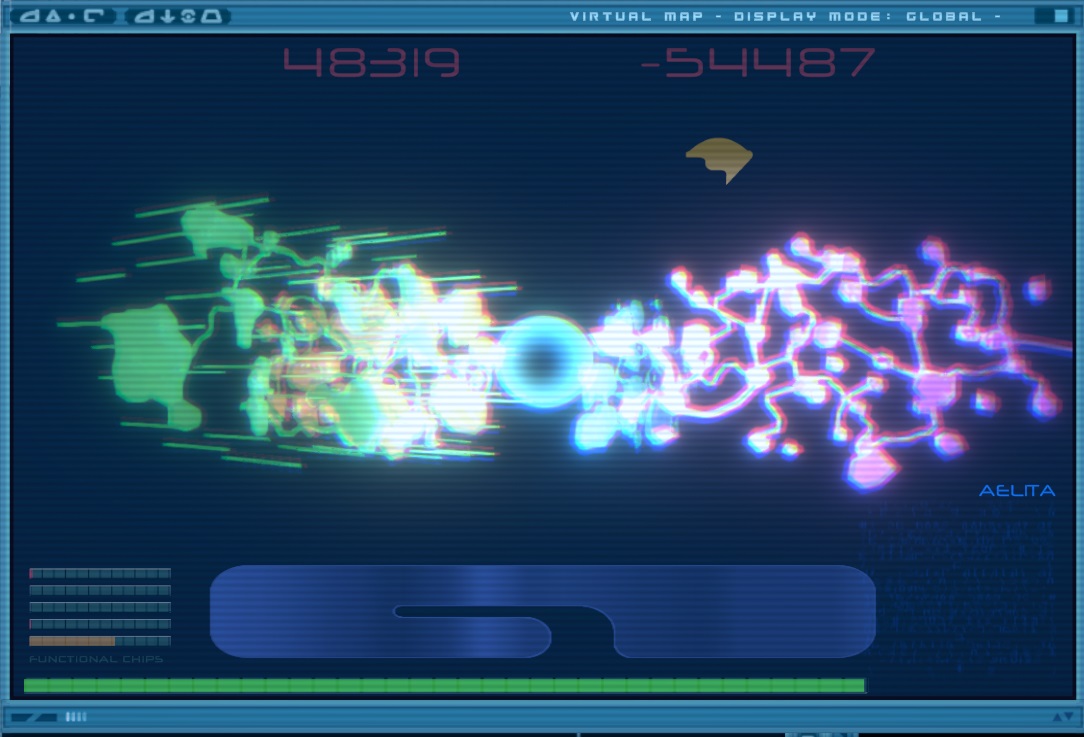
When the vmap is loaded after virtualization, or when typing the command vmap.<lwName>, the map will load to their location or position itself, targeting them and open their comcard.
You may simply click on the dot of the object or character to target it as well if they are in the sector vmap has loaded.
You may also target objects this way.
Target formats and examples are as follows:vmap.<lwName> - As mentioned before, works on xanafied warriors toovmap.<vehicle> - Targets the selected vehiclevmap.skid - Targets the skid when you have it built and need to track it for piloting.vmap.garage - Targets the skid garage if it's already builtvmap.core - Targets the heart of Lyoko in Carthagevmap.<sector> - Will display the sector you have assigned. The sectors are, forest, mountain, ice, desert and sector5/carthage.vmap.<sector>.<towerNum> - This is a continuation of the last command, with a tower number attached to it, the numbers range from 01 to 10.vmap.<sector>.<xCoord>.<zCoord> - Alternatively you can go to a specific point of the sector you choosevmap.crd - Display the coordinates on the vmap.

Example: vmap.aelita.
The icon and arrow shows you the vmap target and will track the target keeping them centered.

When you look at the vmap above, you will also notice there are two blue bars, one vertically along the left side, and one horizontal along the bottom.
The left one is an altimeter for your targets height / altitude. The bottom one is for how closely the camera is zoomed in or out.
Camera Controls
You can maneuver your focal point and camera around by using the following controls:
Hold Left Click & move mouse - rotate / tilt the camera around the focal point.
Hold Left Click & Ctrl & move mouse - Slide the focal point around on a flat plain, adjusting its coordinates.
Left Click - focus to and target an object, character, or monster.
Middle Mouse Wheel - adjust camera zoom, scroll down to zoom out, up to zoom in
Middle Mouse Wheel & CTRL - change cameras height / altitude.
To zoom-in and out just simply scroll with your mouse. To un-focus an object and move freely hold down CTRL and drag the vmap. To move up or down on the Y-axis hold down CTRL and scroll with your mouse. (You can only do this if you aren't focusing on an object)
If you target something and are unsure of what it is, you may use vmap.legend
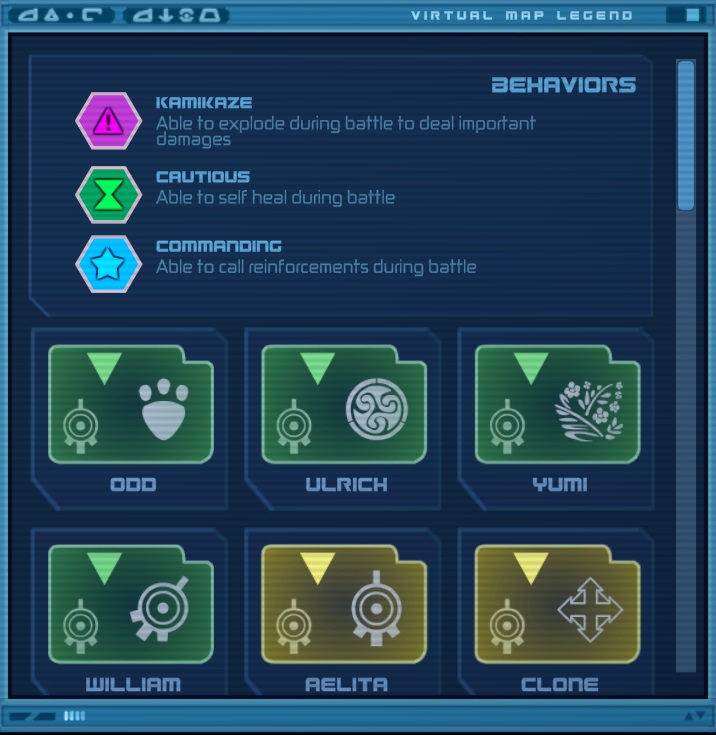
¶ Way Towers and Use
Another useful command is vmap.toweraccess.

This is showing how the Way Towers are connected. As you can see, you can't travel from the forest sector (green), to the ice sector (blue) without first going through the mountains (purple) or desert (yellow) sectors first.
If I wanted to travel from the forest sector to the desert sector i would need to go to forest's 10th tower, enter the tower, and select the action “change sector”.
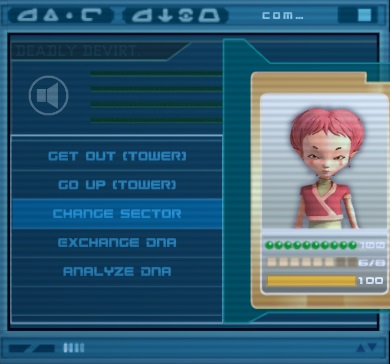
I would then appear in tower 01 in the desert. The vmap should follow the character and load the new sector if you have them targeted. If it doesn't use the commands from before to target your character.
¶ Movement and Comcard Actions
This is the most self-explanatory thing, but just in case someone needs it for clarification we will add extra information about when options may or may not appear and why.
Here we have Aelita's comcard.
This is the “main menu” so to speak, that I will refer to first before putting a picture showing the option I'm talking about blow it.
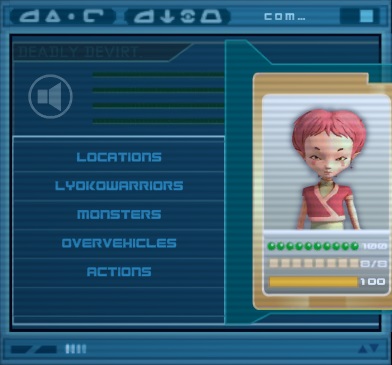
The first thing on the list is “Locations”.
Once that is selected this can have all the towers in the sector and the sectors end for transportation to sector 5 if you don't virtualize directly into it. While in Carthage you will find it's locations here instead.
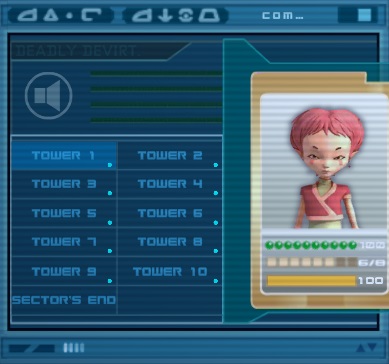
Next is "LyokoWarriors".
Once you select a LW name that is also in the sector, it will make that character follow the LW.
If I selected “Yumi” here, I would be telling Aelita to follow Yumi. Then, when I tell Yumi to go to a location, Aelita will automatically follow Yumi.

“Monsters” will have the character go to the monsters position. This is a little bit of a trick to see if there are monsters nearby without noticing them on the vmap first. If the vmap has “fog” the monsters won't appear here until one of the certain conditions are met.
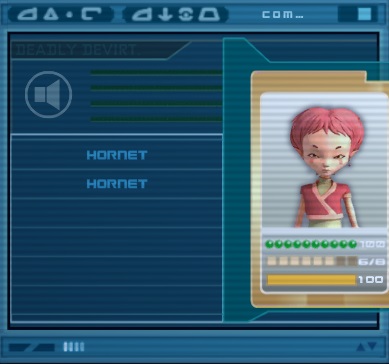
“Overvehicles” will have the character go to the vehicle you select. However, you must use the “actions” option to board the overvehicle.
Here I have the overwing nearby.
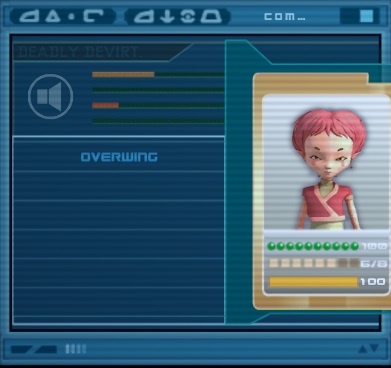
“Actions” is something you need the character to do. For example entering a tower, getting on an overvehicle etc...
Here, Aelita is outside the tower and can enter it, get on the overwing, self-clone or cocoon.
Some actions can only be performed when specific conditions are met. Know where the character needs to be and if the conditions are met to get the right prompts to appear and work as expected.
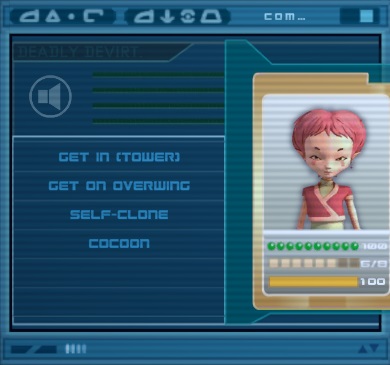
“Skid pods” is where you select which skid seat you want your warrior to take when they are near the skid
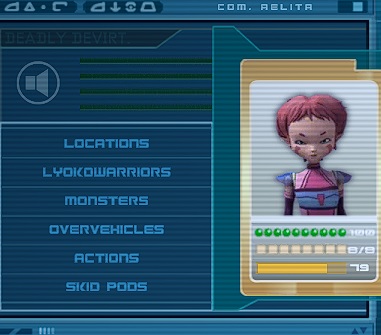
To select the pilot for the skid, just click on the cockpit pod
