¶ How to build a Surface Sector
Requirements:
1.) Active connection to Lyoko
2.) Carthage is built
The guide will use forest for all commands.
¶ Opening the Builder
Open the building window by using build.
Define which sector you wish to build: build.SECTORNAME.
In this guide, we will use forest: build.forest
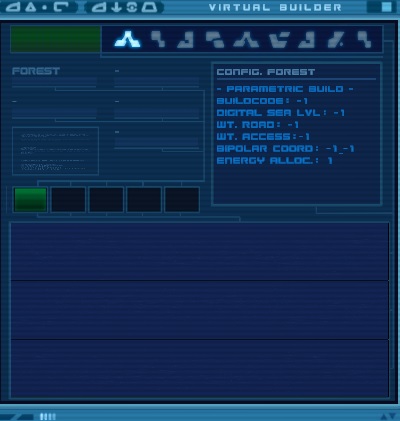
Take note of the variables on the panel.
They are the required parameters to build the specified structure, which is -1 by default.
The order of definition doesn't matter as long as all parameters are defined.
¶ Finding the build parameters on the “buildcodes” window
Open the Lyoko Build Codes window by using buildcodes.
This is where you find most values for Sector Building.
In this step you will only use this window to get the data you need.

⇒ Define the Buildcode
To find the data you need, use: buildcodes.SECTORNAME
Example: buildcodes.forest
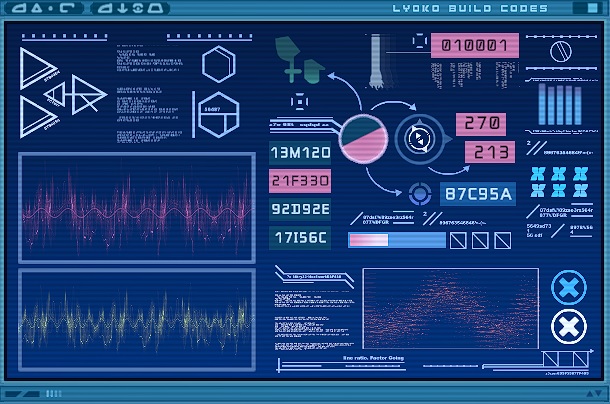
As you can see the icon at the top changed to the Sector you are building and the code for it got highlighted as well.
To enter the code use SECTORNAME.code.BUILDCODE.
Example: forest.code.21F33O.
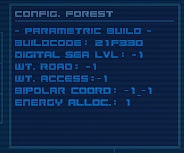
⇒ Define the Bipolar Coordinates
A Surface Sector's coordinates can be found on the right on the Buildcodes window.

To enter it, use SECTORNAME.bipolarcrd.X.Z.
Example: forest.bipolarcrd.270.213.
⇒ Define the Waytower Road
You can find it in the Buildcodes window next to a little tower that looks like this:
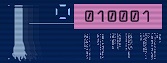
To enter it, use SECTORNAME.towerroad.TOWERROAD.
Example: forest.towerroad.010001.
¶ Finding the remaining build parameters
You can close the Buildcodes window because you won't need it anymore.
⇒ Define the Energy Allocated
Check the required amount from the Energystat window.
Open the Energystat window by using energystat or click on “Remaining Energy” in your Terminal.
Display the values with “Display Values”.
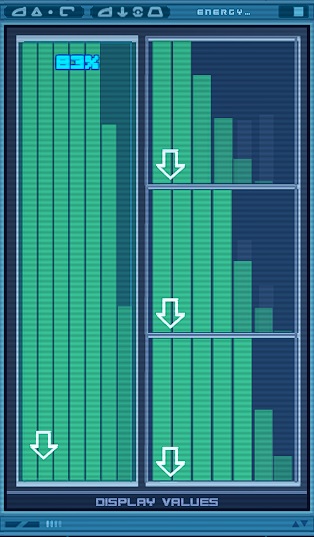
As you can see a Surface Sector needs 1800 energy
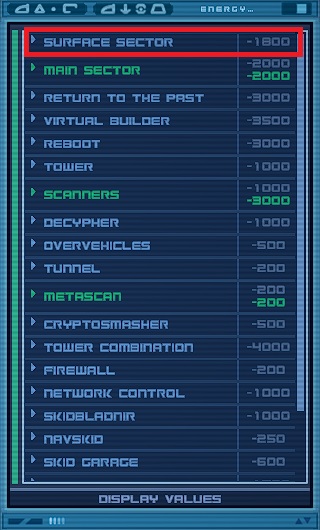
To enter it, use SECTORNAME.allocate.ENERGYVALUE.
Example: forest.allocate.1800.
⇒ Define the Digital Sea Level
Digital Sea Level must be a number between 300 and 600
To enter it, use SECTORNAME.sealevel.NUMBER.
Example: forest.sealevel.333.
⇒ Define the Waytower Access
Open the vmap with vmap and use the command: vmap.toweraccess
In the new window click on the icon below the tower so it will be the same as the Buildcode one.

To enter it, use SECTORNAME.toweraccess.TOWERACCESS.
Example: forest.toweraccess.TTTGTG.
¶ Repeat everything
You can build multiple surface sectors at the same time.
The more you build, the longer it will take to finish the building.
To add a new sector to the builder go back to Step 1 and go through the guide again.
¶ Simulating the build
Use build.sim to simulate a build, and check if all parameters are defined correctly.
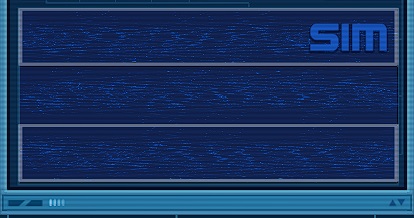
If there's an error, re-check the variable mentioned in the error.
After a successful simulation, the Virtual Builder will display Ready.
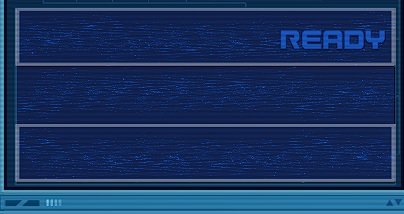
Start the compilation process by using build.compile.
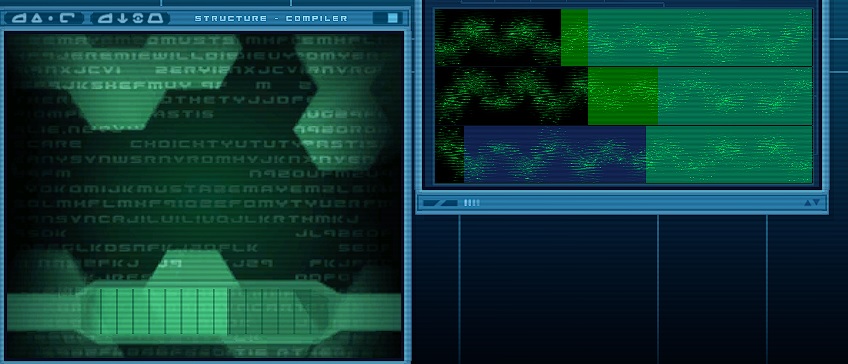
Use the clock to skip time and finish the building.
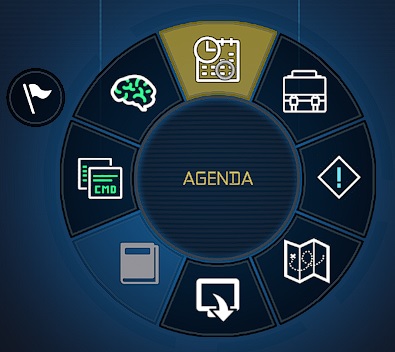
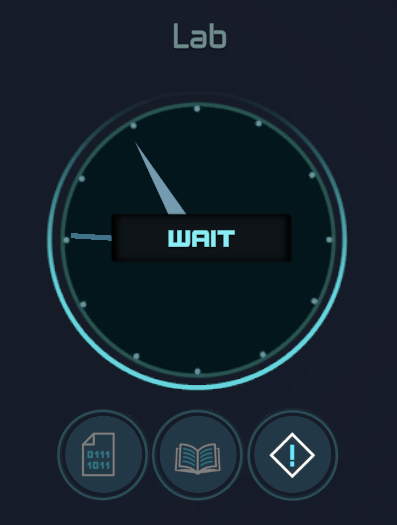
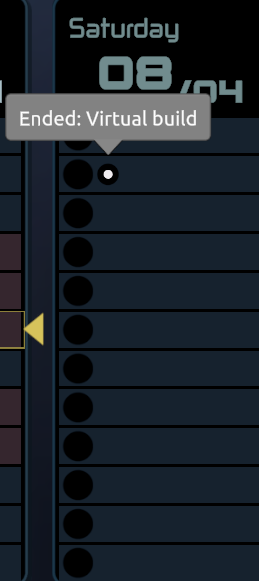
¶ Finish the building
Once the compilation has finished, execute the build by using build.exe.

If you want to see your Sector being built, you can use the virtual map (vmap) for that.
Select the Sector you built on Virtual Map: vmap.SECTORNNAME
Example: vmap.forest
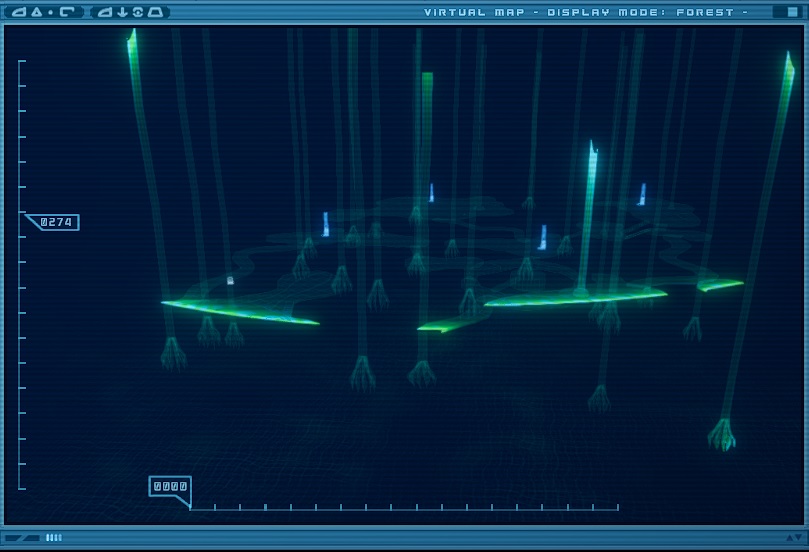
Congratulations, you've built a Surface Sector!