This guide is experimental, featuring steps that are currently only available in story mode.
Additionally, this guide will be assuming you have reached the point of Chapter 6 in which you are ready to begin the extrapolation. (At the computer desk in the bedroom.)
And that you have an understanding of the basic game mechanics like UI navigation.
¶ Costume Extrapolation - Weaving at Supercomputer Speeds
In IFSCL, Costume Extrapolation is the process used to create a costume for a scanned Lyokowarrior (and in the case of a later update; The way you will upgrade Lyokowarriors from their initial season outfits.)
This is done by using values referenced in the LW's medical documents.
Rest assured, you won't need a medical degree to understand anything here, it's really just some cross referencing at the end of the day.
To start off;
¶ Extrap(olate)
Use command extrap on the home computer terminal, and a new window will pop up.
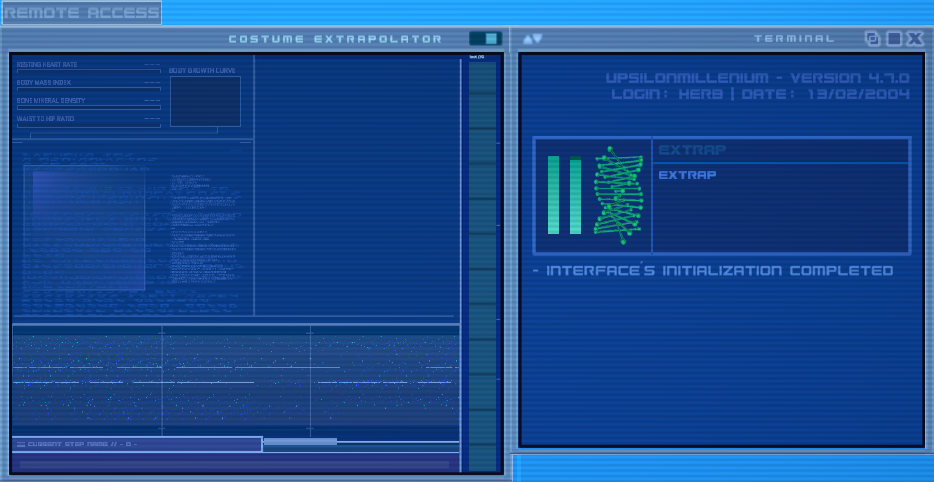
Now, here's where it will get just a little complicated. Reach into your inventory and open up the book Sissi gave you.
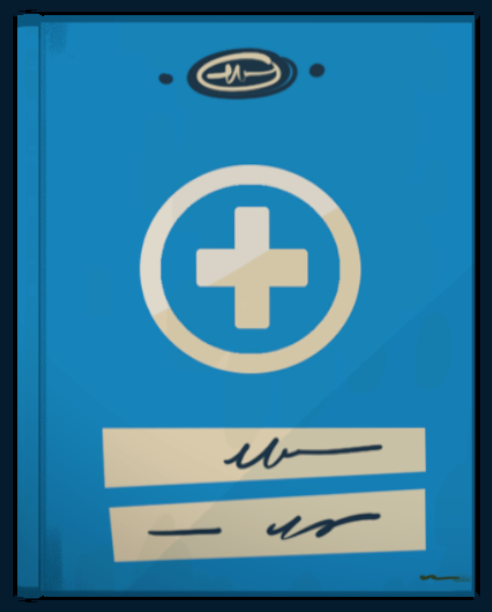
This is Sissi's medical documents which as mentioned, has the values you need to reference for the program. Open it up and have a look at the pages. You'll notice some symbols above some numbers, as well as a symbol above some text. To understand what those are, flick to the last page, where you will see a reference sheet for what those symbols mean. (Or refer to the image below)
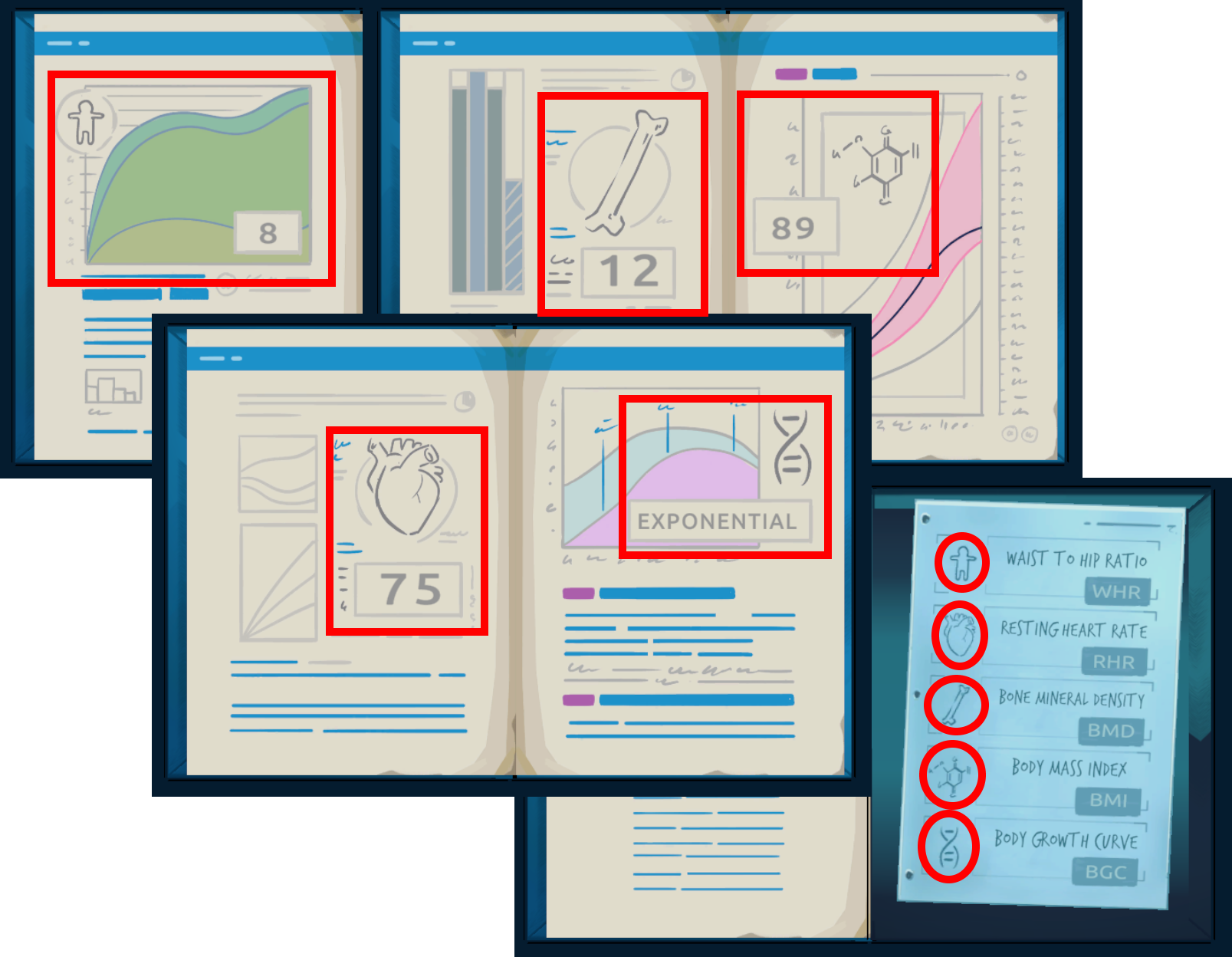
With all that in mind, let's get to making the costume.
First, define the lyokowarrior you're making the costume for. Since it's Sissi, enter in extrap.sissi.
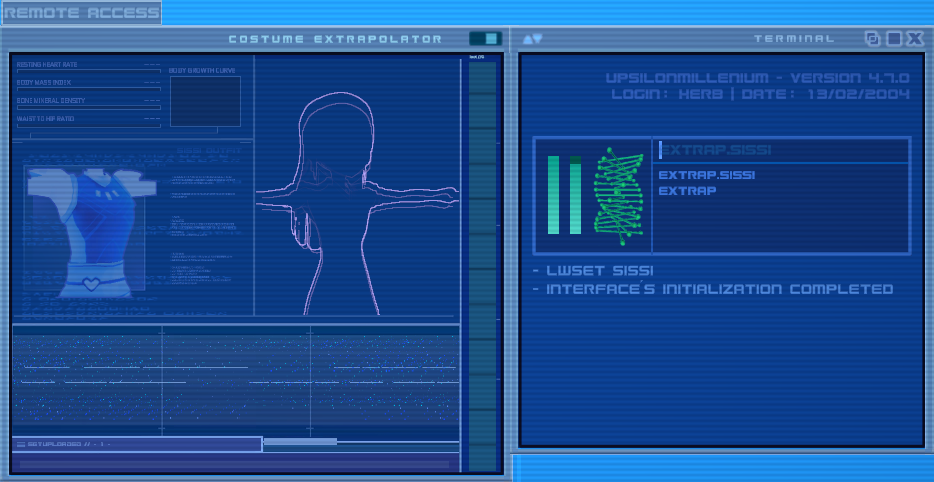
Next, we need to assign the size proportions of the costume to the values we get from the medical documents. We do this through the following commands:
Replace # with a number you get from the book with the associated icon.
extrap.whr.#- Assigns # to WHR (Waist-to-Hip Ratio, depicted by a T-Posed figure.)extrap.rhr.#- Assigns # to RHR (Resting Heart Rate, depicted by a Heart.)extrap.bmd.#- Assigns # to BMD (Bone Mineral Density, depicted by a Bone.)extrap.bmi.#- Assigns # to BMI (Body Mass Index, depicted by a Chemical Formula.)
An exception here would be the ‘Body Growth Curve’ (depicted by a DNA Helix), or extrap.bgc.value, where ‘value’ is replaced with a word. In this case, ‘exponential'. (extrap.bgc.exponential)
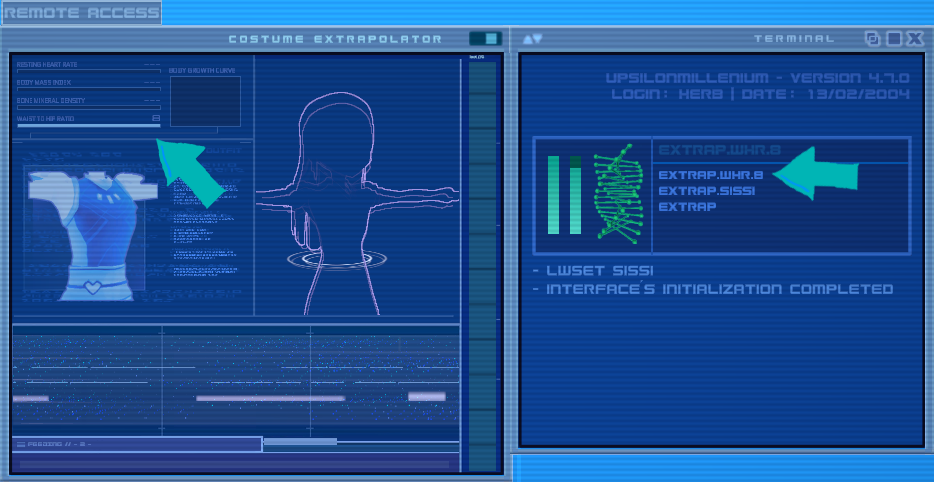
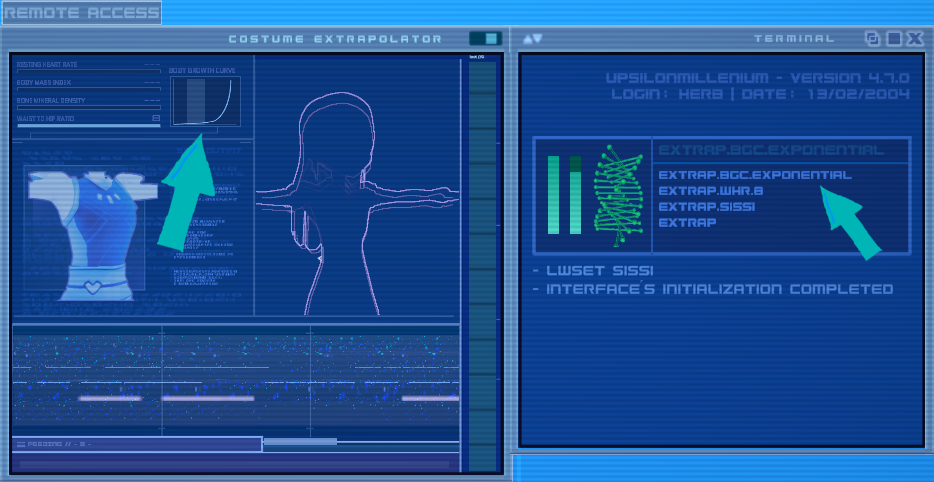
Once you've filled in the rest of the needed values, we can move on to;
¶ Generation ("Make way to start the revolution")
Finish the parameters with extrap.generate.
If all went well, the costume extrapolator should look like that on the left.
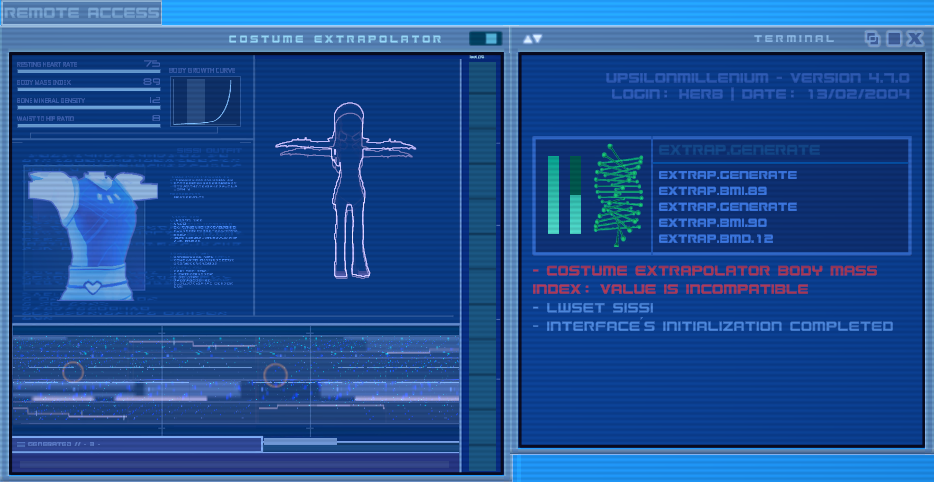
If you got an error message (like the one depicted in the terminal window above) then that means one of the values you had was incorrect. (For us, it was the ‘body mass index’, as we had set it to 90, but then corrected it to 89, the proper value.)
Simply cross-reference the book again with the incorrect value, and fix it with it's corresponding command, then extrap.generate again.
Now that the costume dimensions are defined, we need to give it an actual appearance. Herb had asked Sissi for an idea, which she responded with the design of her favorite shows' character.
Open up web and navigate to the website she linked you to by either clicking the drop down menu, selecting the option, and pressing search, or use the following command sequence:
web.home.1web.home.search
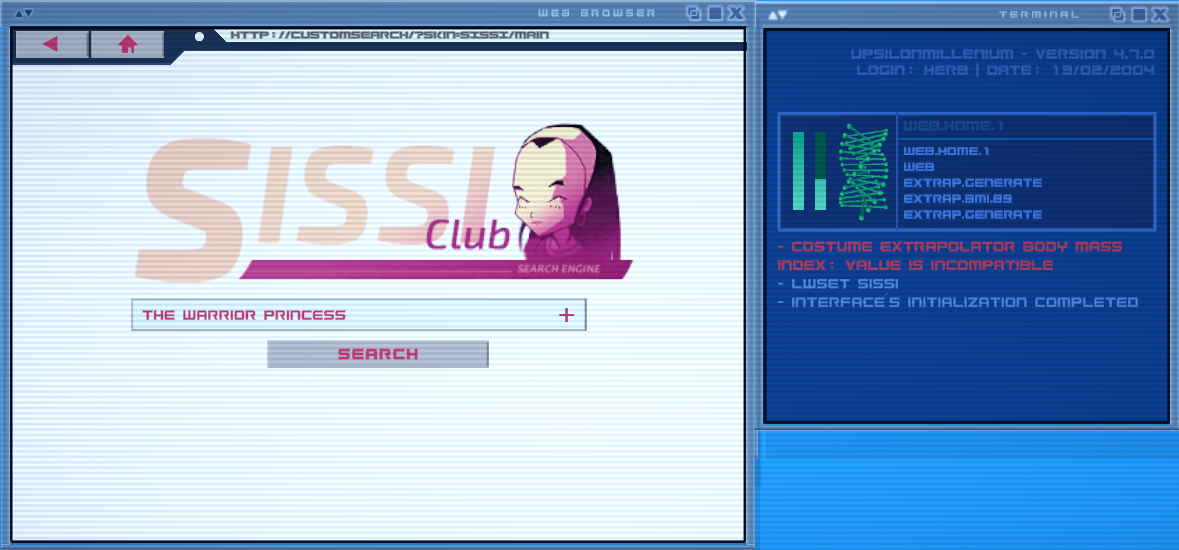
Next, extrap.syncfrom.web.
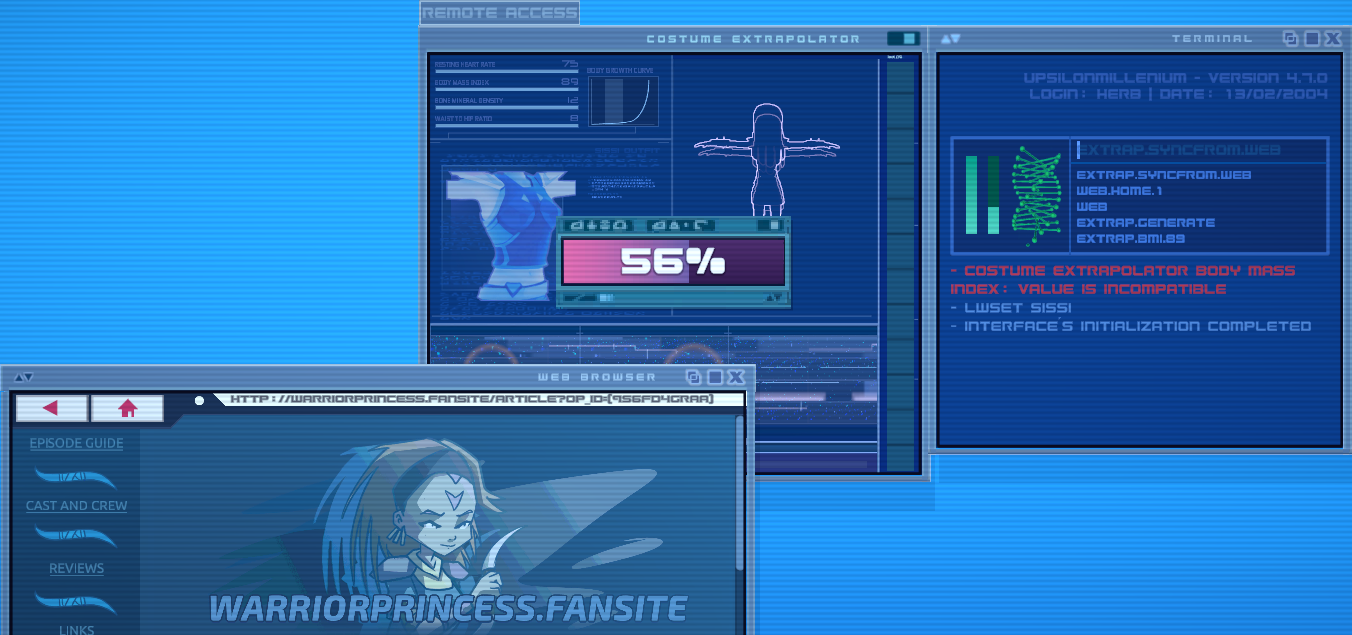
Then lastly, after the progress bar finishes; Enter extrap.exe.
¶ Conclusion:
The ‘character avatar’ in the window will fill up along with some bars on the side, indicating the process is on it's way to finishing. (Which will take 2 days of in-game time.)

This concludes the guide on Costume Extrapolation.
¶ Afternote:
Pending any dramatic changes in future versions or command line additions, the steps shown here should be usable for future scenarios when using the program.